Hello forum. I'm about to show you guys how to model LOW poly guns in Blender.
So first of all,(I suppose you all ready have Blender) is start a new file.

Then you should get this :

Now your going to download this picture. It's a glock. Were going to be modeling it today.


So save that pic were ever you like, and go back to you blender page and click on the view button, it's towards the bottom and next to it is select, and object. Click on the view button, a little menu should pop out and then click on Background Image. Then were it's circled in red,set the Blend to 0.00 . Then click on the Load Button as shown... :
After you have clicked on the Load Button, find you picture. Now, there are a couple of ways to do this.
First circled in red, you can just type in the directory on where you saved you picture.
Second way, is click on the folders and look for it manually, to go back a folder, circled in black, click on the ( .. ).
Third way circled in blue, gives you a couple of directories to were the picture you are looking for might be.
Then once you find you picture, click it once, and the click the Select Image Button.
Here's a pic of what I'm talking about:
Now you should get this :::::
Now exit out the Background Image Tab, and go back to View, and go up till you see Side. Side the view of the gun we want. There are other views such as Front, Top, and Camera.
An easier way to go to side view is to press 3 on your Number PAD.
Next, press TAB, which takes you to edit mode so you can make the shape of the gun.
Okay now, I'll give you some controls for blender.
"E": Extrude. Kinda like you stretch out the cube. Dont know how to explain it.

"R": Rotate. This rotates the cube. But there are two Axises for this. Y and X. So you can rotate it however you like. Or you can just press R twice and it's a free rotate.
"A": Selects Everything. Selects all the Vertices. Vertices are those little pink dots at each point.
"S": Size down or up. Make the cube bigger or smaller. Again, there are also two axises for this. To make the width and length bigger.
"G": Moves cube freely. Also two axises.
"X": Delete. You have a couple of options. This can delete,vertices and faces.
"SPACE": Add a object such as a cube, cylinder, and more.
CTRL+ "D": Undo. If you mess up, just press these two bad boys and it will undo it.
And that's about it for you to know. There is also a Z axis. And most of these buttons, require the cube to be selected.
Okay, now on with............ the Modeling !!
Okay so first, select you object("A"), and move down("G") towards the handle as shown :

Now, deselect all("A"), and press "B". This should get you a cross thingy and select the two top vertices(little pink dot) by clicking and dragging. To know you selected them, the line that they make should be kinda goldish. You should also get two arrows. One green one and one red. Click and hold on the green one and put the vertices down like so :
Now scroll in more so you can see. There are also is a Y and X axis for scrolling. If you hold CTRL, you can scroll to the left of right. And holding SHIFT moving up or down. Oh yeah... 8-)
Anyways, scroll till your in a comfortable view of were you are working.
Oh btw, every time you click some where, there will be a cross hair there. And that is kinda like a camera. Click at a place and then press "C". And it will take you screen to were you clicked.
Okay now it's time to extrude !!! Read CAREFULLY, so you don't get lost

.
Okay, so your going to select the BOTH RIGHT vertices("B"), and extrude them("E").
Butt, (

) you'll get a little menu asking what to extrude. Select Region. Then press "Y" to extrude them on the Y axis. And you should get something like this:
Okay now go to View, and select Top. Now, select the whole cube("A"), and make the width slimmer which is the X Axis("S" then press "X" to size the X axis). It should look like this ::

Now it's time to make the gun not be blocky! Yes....
Okay, Now go back to side view and select the TWO left vertices and extrude them to the left(Y Axis),(Press "E" then click on the option Region, then press "Y" to extrude them to the y axis.) Then move the 4 LEFT vertices back by either press "G" and then "Y" or you can just click on the green arrow and move it back like that. Whatever is easier for you.

Like so :
Now go back to top view and select the TWO Last vertices on each end. Ans size it down the X axis.(Press "B" and select the vertices, then press "S" and then press "X" to size the X Axis)
It should like this when you are done:
Now, we shall make the full gun. So hopefully you have gotten some of the controls down.
So, like I said in one of the previous pictures that the whole idea is to make the shape of the gun.
So you will have to mostly extrude. But not too much, let;s try to keep it low poly!
Okay, now go back to side view, and select ALL the top vertices, and extrude up.
(A good way to figure out which way to extrude is after you have selected region, press "Y", "Z", or "X" to figure out which way you want to extrude. I have been modeling for about 5 months now and I still need to do it.

)
Okay, so extrude up not once but, ummm idk, let's say about 5 times.
Like this :

Now try to put shape the little boxes in the gun by selecting them each by each. Oh, btw press "Z" to see the picture behind you

. After you are done, you should get something looking like this:
Now that you have done that, make the other part of the gun. I'm not sure how to explain it, but just extrude the part of the gun that I do, butt (

) only extrude the top left 4 vertices. Here is a picture to show you what I mean :
Now, we are going to make the receiver. First add a new cube(Press "SPACE" then go to add-mesh-cube.). Then go to view and front view, and try to place it and size it to match and be over the bottom part of the gun like so :
Now, While in front view select the top vertices of the new cube you just added, and extrude them up.
Then select the two new vertices that are there and size them from the X Axis, so the gun won't look blocky.

This is what you should get ::

Your almost done !!!!!
Now, go back to side view, and size the receiver until it matches the picture.
And this should be your final result ::::::::::::::::::::::::::::::::::::
So there you have it. I personally think it looks like shit. Butt (

), you still need to add the clip, iron sights, and the trigger guard.
Oh, and DO NO APPLY ON THIS FORUM WITH THAT MODEL.
Thanks, and good luck in the future with your other models.
Peace. ~V Iwannakill





